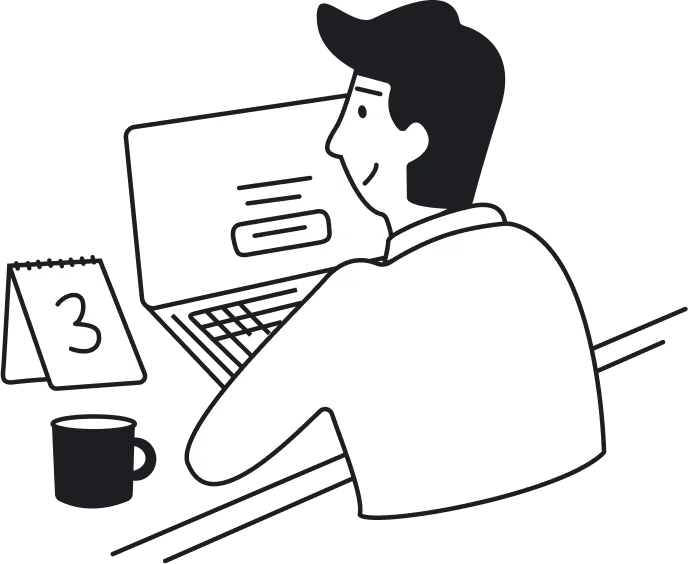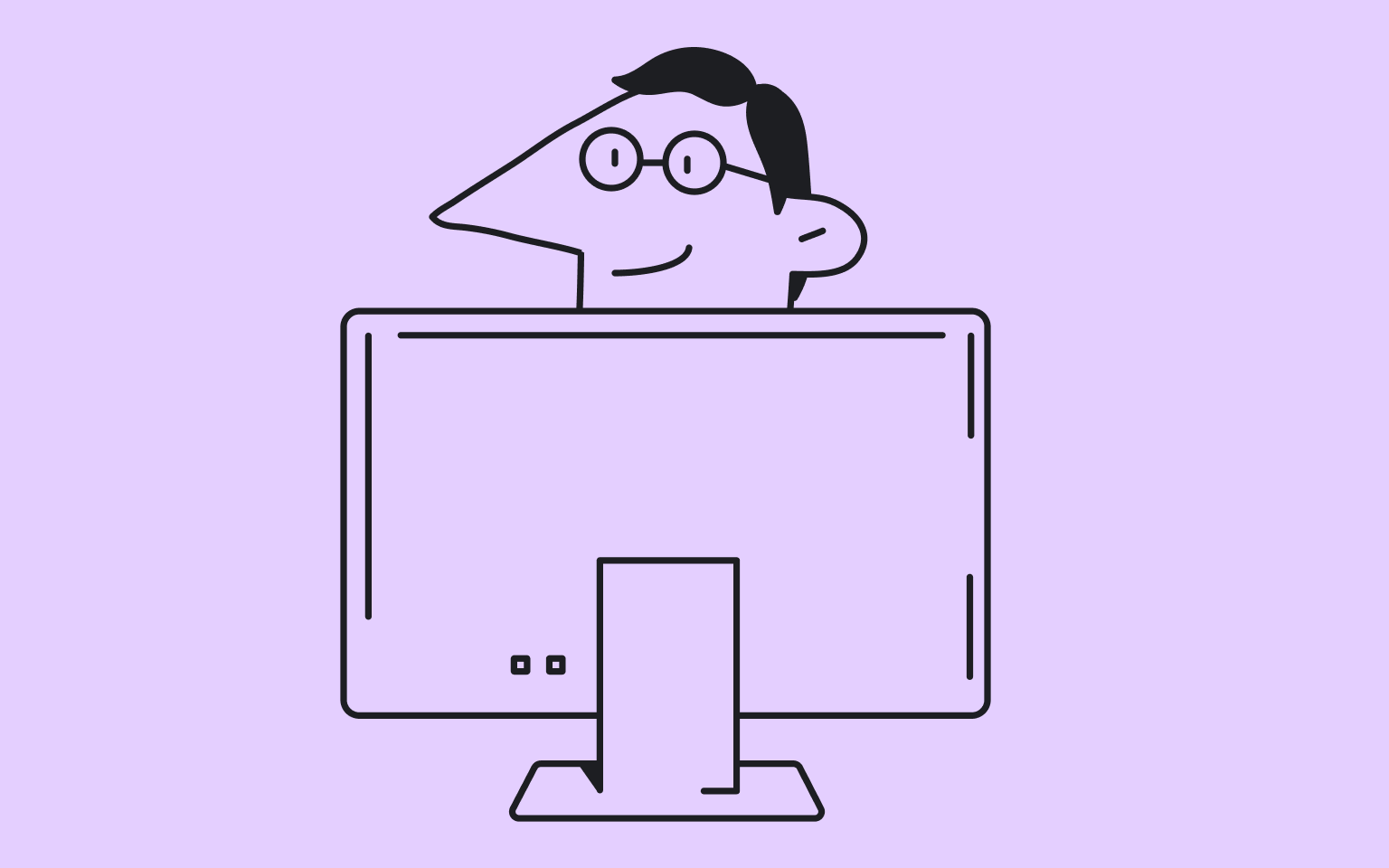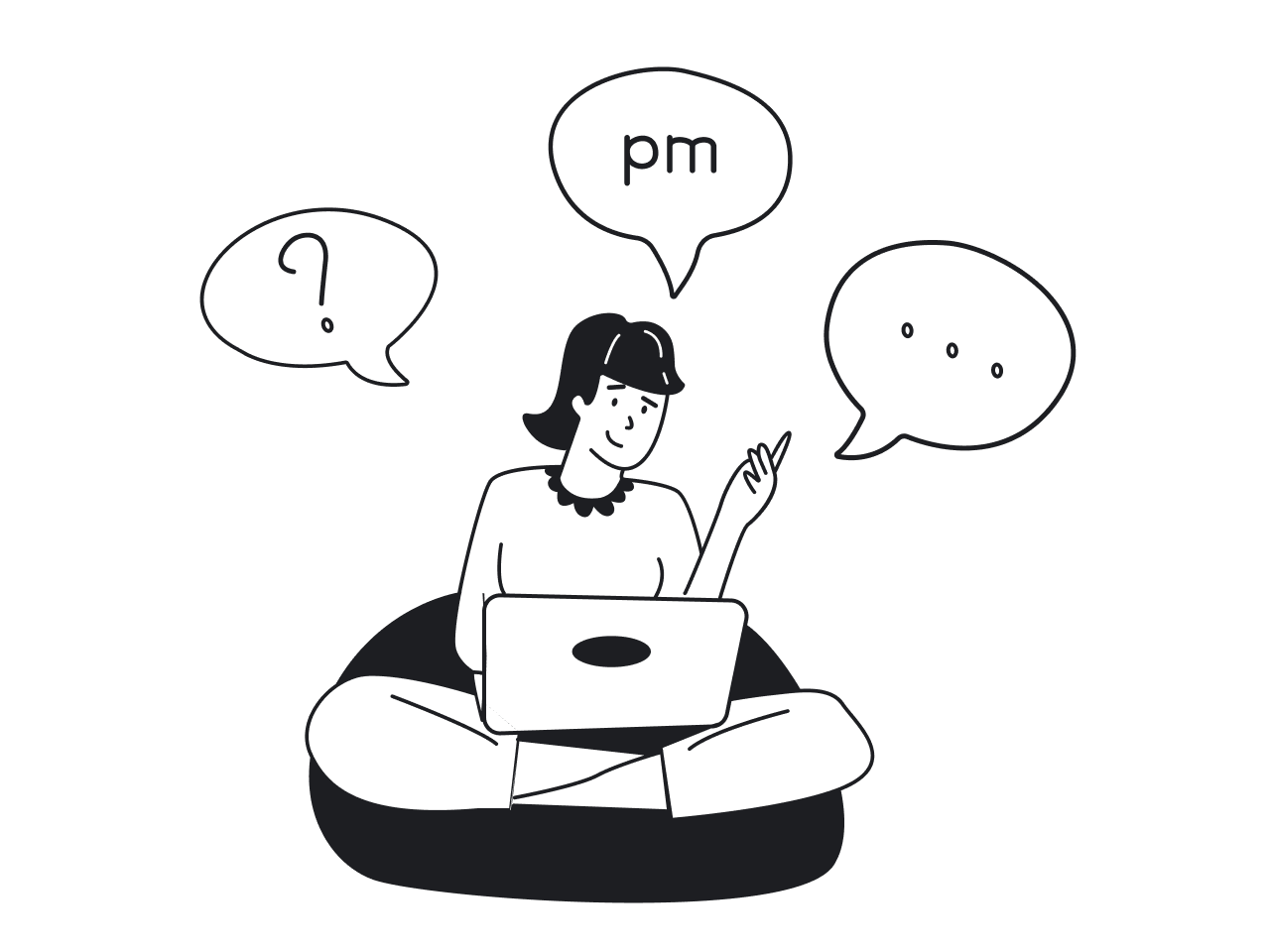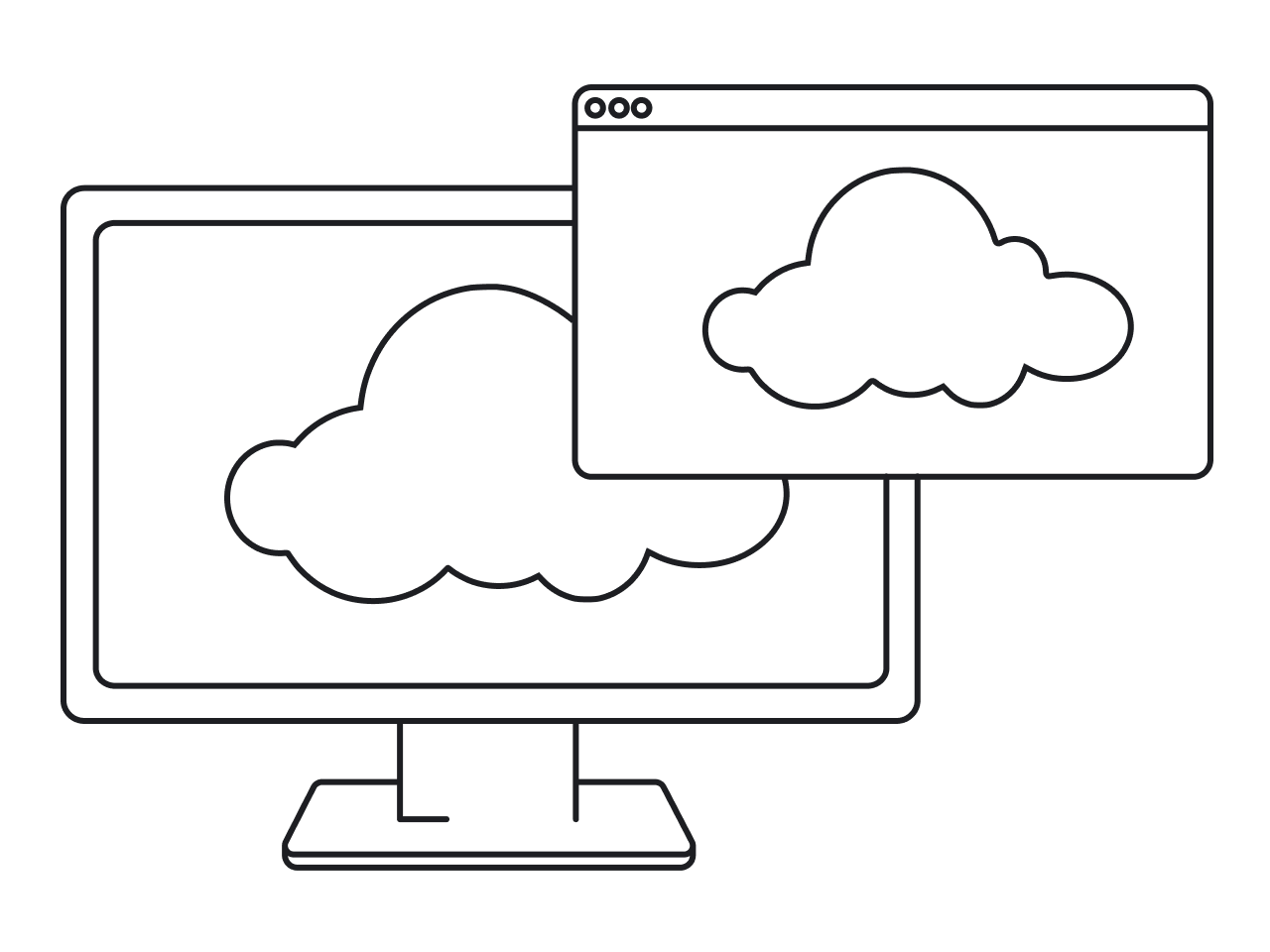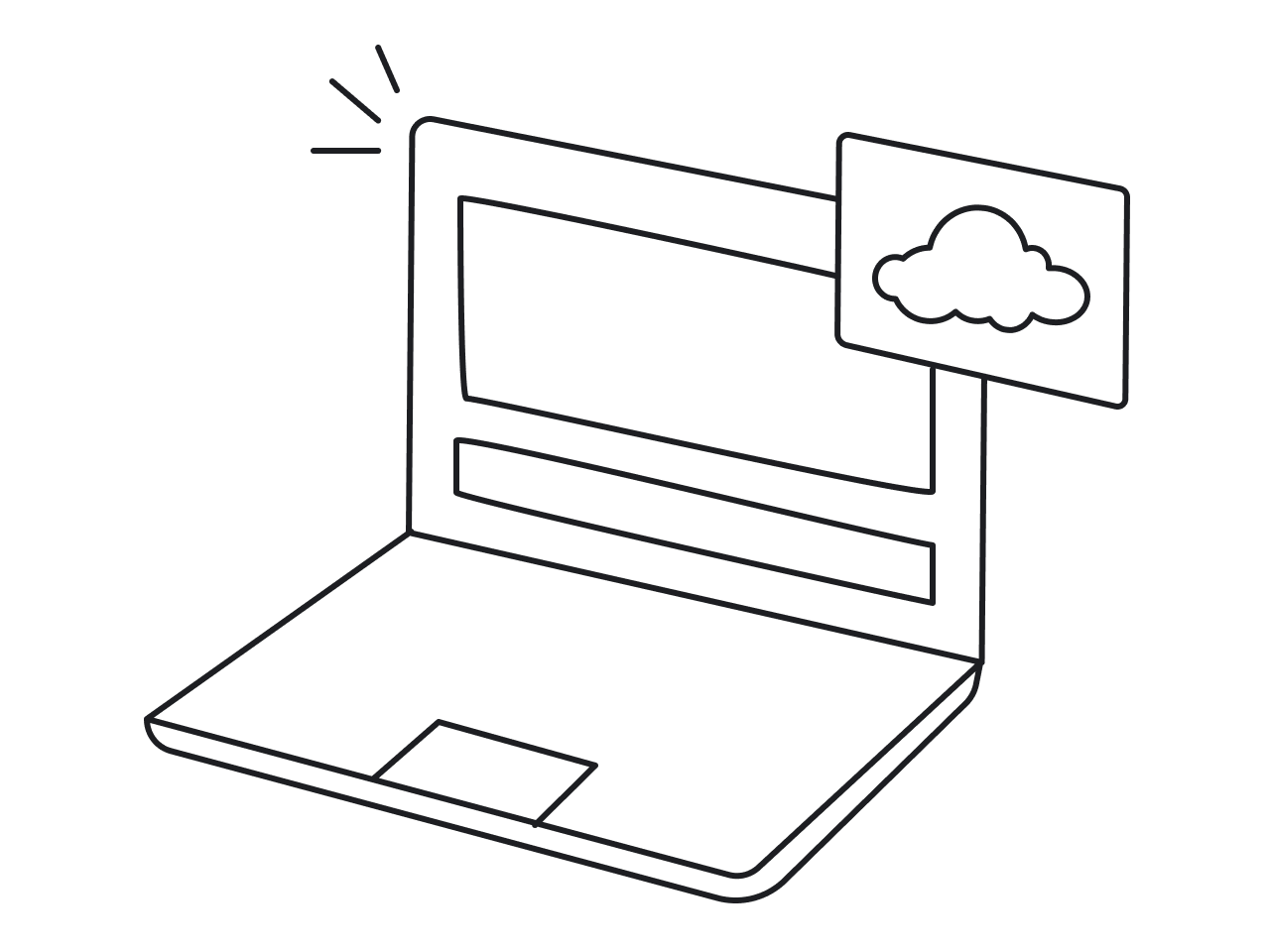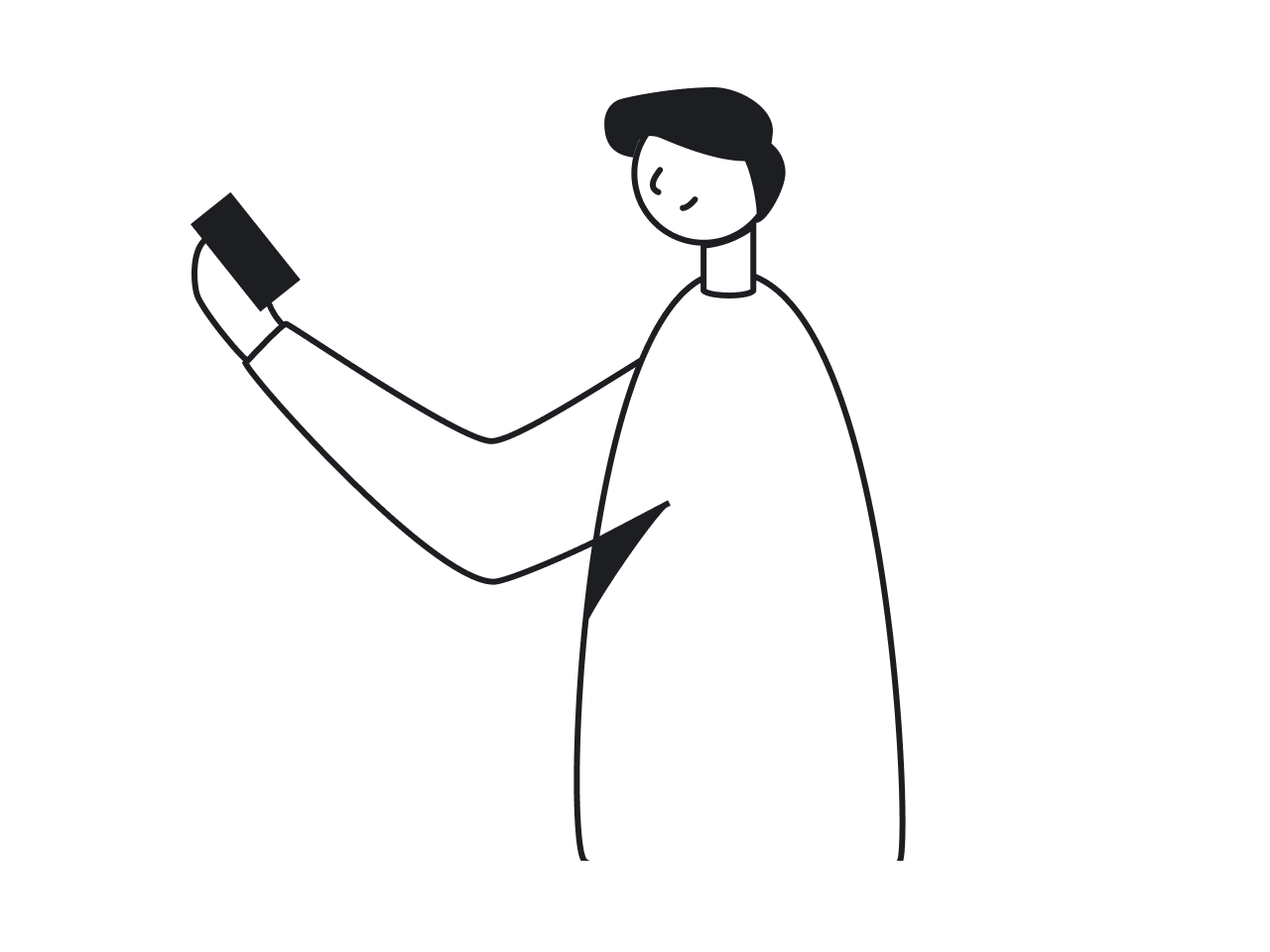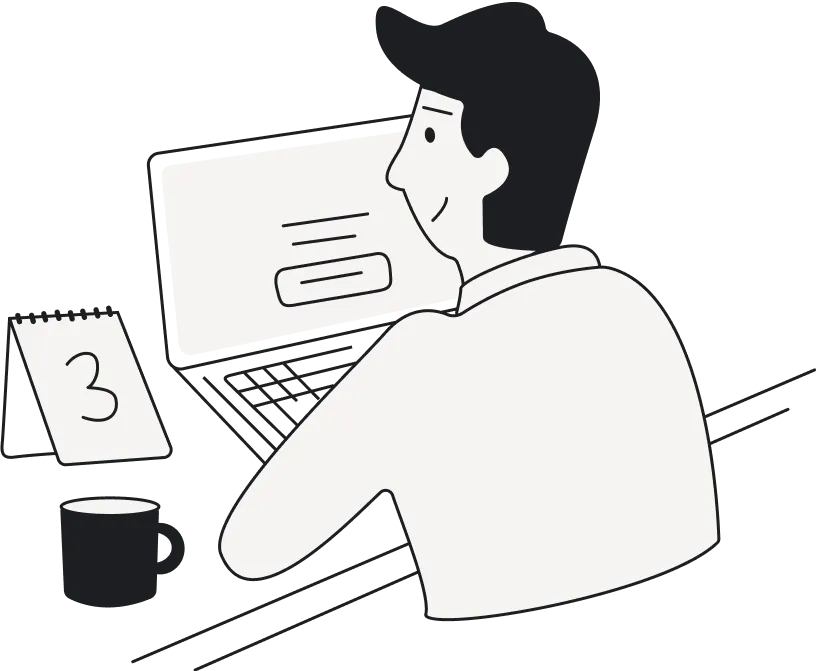Dashboard Design Examples: How We Made the Data Display Choices and What Drove Us
14
mins to read

We use dashboards to monitor key indicators important for our business growth. Best dashboard designs make interaction with complex data smooth and its comprehension easy. But creating such a dashboard requires the ability to combine a smooth user experience with an appealing UI to make boring analytical data easy to read and perceive.
To help you out with dashboard design, in this article, we are going to analyze the dashboards created by our design team and explain why this or that design decision has been made. This will give you some insights into what works for the dashboard design and what doesn't, and who knows, maybe you will use some of our ideas later in your project.
But before we go any further, a quick definition.
What is a dashboard and what types of dashboards are there?
Dashboards are used in SaaS apps to provide customers with a quick overview of key data and metrics. Since the piles of numbers are not something people can easily grasp, dashboards tend to showcase the data visually, using graphs, pie charts, tables, maps, and so on.
Depending on the data, we can divide SaaS dashboards into three types: operational, analytical, and strategic.
- Operational dashboards are the most common. Much like the dashboard on a car, they provide real-time information for operational decisions.
- Strategic dashboards show the data that is essential for long-term decision making: bird’s-eye view of KPIs, integrated data from different departments, and performance indicators in a retrospective view.
- Analytical dashboards are the most complex ones. They not only display the data, but also allow users to slice and dice data points across multiple variables.
Now that we’re done with the theory, it is time to provide you the promised dashboard design inspiration. At Eleken, we are used to working with complex SaaS products and created our fair share of dashboards. So let's dive in!
Enroly. A dashboard for a student engagement app
Enroly has a complex strategic dashboard that is also the most prominent feature of the product. It also has no analogues in its niche. Quite literally: when they came to Eleken, they were creating the first product of its kind. The customer gathered their data in a spreadsheet and that's what we had to work with.
Having no proper references, the closest thing our designers could use as a reference was Google Analytics. Coming up with dashboard design ideas from scratch required a collective effort of the entire squad of designers, developers and product owners.
We needed to come up with the ways to visualize complex data so the dashboard doesn't become overwhelming. So we experimented with the different ways to group it and spread the data over the different tabs.
The bar chart you can see on the screenshot below allows comparing different data and building a visual timeline.
The pie chart in the bottom right corner works great to visualize proportions.
For users to not have any confusion when working numbers, we decided to split the most crucial numerical information into separate cards. Finally, we added a spreadsheet that works great when one needs to provide a list of people with some additional comments.

Takeaways:
- when designing a dashboard from scratch, gather the data you have to visualize and group according to the data types;
- use different types of graphs and charts to visualize different types of data;
- for complex products, develop a structured system of filters.
TextMagic. A dashboard for all-in-one text messaging CRM
TextMagic is a customer experience platform that hired Eleken to design some of its new features. Our scope of work also included dashboards for managers to understand chat performance and customer satisfaction.
The dashboard we designed for TextMagic belongs to operational dashboards, and it had to fit quite a lot of data of different types. So, the most important part of our job was to split the data into separate groups visually, so that users could differentiate them easily at a first glance. But instead of trying to squeeze all the data into one screen, we created different tabs which you can open when needed, and this way, leaving the screen clean and minimalistic.

Takeaways:
- use different graphs and charts for different types of data;
- create multiple tabs to clean up the screen and not overwhelm users;
- clear visual hierarchy is a must;
- bar charts are well-suited for comparing data across different categories;
- color-coding is one of the most important aspects of directing the users' attention.
Gridle. A dashboard for a client management platform
Gridle is a client experience platform that made an operational dashboard the first screen a user sees after opening an app. The dashboard displays the number of leads in the funnel, the number of closed deals, and other important information that helps users understand their current progress.
We needed to visualize different types of data here, so we decided to use different graphs for them to be easily recognizable. For example, the pie chart breaks up the proportion of the lead sources. We could have visualized the funnel count in the same way, but we needed to make the information distinctive, so we chose the next best option – a segmented bar chart. And line graphs work perfectly for leads tracking.
Normally, designers use different colors to help the user differentiate between different types of data, but as we used multiple charts instead, we were able to keep one color palette so that the dashboard’s look and feel won’t become overwhelming.For users to see all the trends clearly, we opted for contrasting colors, such as red, blue and green.

Takeaways:
- line charts are useful for displaying trends over time;
- pie charts are great for visualizing proportions (in this case, the source of lead);
- green or blue and red are the go-to colors when you need to visualize some kind of a yes or no situation (here, closed won and lost leads).
Ricochet360. A dashboard for a cloud phone system and CRM platform
Ricochet360 is a cloud phone system that came to Eleken for a redesign to make the app more intuitive. Ricochet was a complex software, and its old product design didn’t make things any easier. It took more than a month to onboard new users, so making things easier on them was the number one priority.
To solve the issue of the cluttered dashboard, we first of all again made use of creating different tabs the user can engage when necessary. This allowed us to remove the unnecessary data from the primary screen.
Designing a layout with clear visual hierarchy and different types of charts allowed us to create a composition which is easy to understand at a first glance. We also used colors to guide the users' attention and designed simple and intuitive icons.

Takeaways:
- when the product is overly complex, leave only the necessary data;
- divide the data into various types of charts and position respective modules with a clear visual hierarchy;
- use colors and icons to provide visual cues.
Hirerise. A dashboard for an applicant tracking system
Hirerise is an applicant tracking system. Its dashboard is the first screen users see when they open the application — it provides an overview of all the most important information. The goal was to not only visualize the information but also to help the user start their day right. Here, except for the data, they see their daily tasks and agenda, which are connected to said data. So, key numbers and the calendar all work together.
Trying to fit them into one screen, however, would've led to one horrendous interface. So, we used different tabs to separate the data. In the "overview" section the user gets the general idea of what's happening, while clicking on one of the following tabs will allow them to dive into the nitty gritty details of their daily tasks.
Simple numerical information can be separated as cards or, in this case, just plain cells. Still, we had to ensure that, first of all, there was a lot of space between them to be easily recognizable, and that there was a clearly readable font hierarchy (small, light gray vs bold and black) so the user's eye immediately lands on the data that matters.
Linear graph, as always, was a go-to option to visualize the progression over time.

Takeaways:
- If you have to present a great deal of data, try to divide the dashboard into tabs (here: overview, calendar, tasks, and activity);
- mind the fonts and the spacing when presenting plain numbers.
Tymewise. A dashboard for a time-tracking web application
Tymewise is a time-tracking web application. When designing a dashboard for this product, we aimed to build a simple yet informative tool that would help users spend their time more efficiently. Time is the key metric here, and the app allows comparing the data from this week to the last one, for which bar charts are a perfect design choice.
When we needed to demonstrate time spent on work and money gained, we went with simple numbers. Bold black font and enough spacing allow the user to read them wtih ease. We used different lines for time and money, as well as different formatting, so the user doesn't get confused. The design remains minimalist and helps to differentiate between points of data without making the screen too stuffed.

Takeaways:
- don't complicate things unnecessarily. Some data – like time – works best if left simply as numbers;
- use different formats so that numbers for time, money or anything else don't look all the same;
- distinctive fonts and a lot of white space are your best friends.
PublishXI. A dashboard for a corporate learning management system
PublishXI is a web and mobile app design for a corporate learning management system.
Its dashboard offers three types of data classified by levels: Organizational, Content, and User. On the screenshot below you can see the Organizational layout. It helps learning managers to understand how many publications the learners have viewed and how many tests they have taken.
Creating three different types of permissions and roles for the dashboard is a typical practice for LMS as it works best to create superb user experience for management, content makers and learners alike.
Compared to the previous cases, here we had to work with plain numbers much more. But instead of a simple spreadsheet format, we went for the cards. Spacing between them and background distinction made it possible to show a lot of numbers without them being mixed up together.

Takeaways:
- Don't try to throw everything into one place. Find a way to organize and divide your information by its type or the intended users;
- using card design is a great way to organize the data that can't be actually visualized in graphs;
- make sure your numbers are large and immediately clear;
Haven diagnostics. A dashboard design for risk-assessing healthcare app
Haven diagnostics was the first company to apply the mathematical models for projecting the infection risk used in the health industry to corporate offices. Therefore, their dashboards are very specific and designed with a unique focus on healthcare UX, significantly differing from the screens we’ve already seen.
One of Haven diagnostics’ dashboards is dedicated to the forecast — it shows contagion graphs with future projections and represent an example of an analytical dashboard. Two contrast-colored lines of a line chart are perfect for showcasing competitive trends over time.

Another dashboard we made for Haven diagnostics is more typical. Green/blue, red and yellow colors are used to communicate the information. The layout with two distinctive columns also helps to differentiate the data.

Takeaways:
- don't be afraid to create an unusual look if it serves a specific purpose;
- line charts are perfect for visualizing time-dependent dynamics of pretty much anything.
HabitSpace. A dashboard for habit-tracking app
HabitSpace is an engaging mobile app that helps people track their habits and improve their quality of life. The analytics tab of the app shows users the summary of their overall progress and the completion rate for every habit. This is one of the most cheerful UI dashboard design examples because it has to be appealing for a regular user.
For B2C apps, simplicity, engagement and even gamification work the best, so we leaned into them all heavily. We used cheerful colors and quite a lot of emojis. Both of them allow the user to navigate between the tasks easily. And emojis (as well as illustrations) work great as a gamification element.

Takeaways:
- when you're designing a B2C dashboard, try to make it as simple and intuitive as possible;
- for apps, keep yourself grounded in mobile design patterns.
Refera. A dashboard for dental referral solution
Refera has an operational dashboard that helps to see all referrals at a glance and understand what doctors and practices perform the best. Here, there are no bright visuals, everything holds due to the clear-cut informational blocks, so this is one of the noteworthy dashboard layout examples.
As we needed to combine the metrics with the lists of specific doctors – which appeared depending on the metrics – we combined the cards with the spreadsheets. As we've mentioned previously, spreadsheets work best when you need to visualize the list of people with specific characteristics (here, even with actionable buttons). And cards allow to distinguish between plain numerical data without the numbers turning into a mess. Green colors work for the medical field, and as there's no need to dramatically emphasize specific bits of data, the color palette remained quite muted.
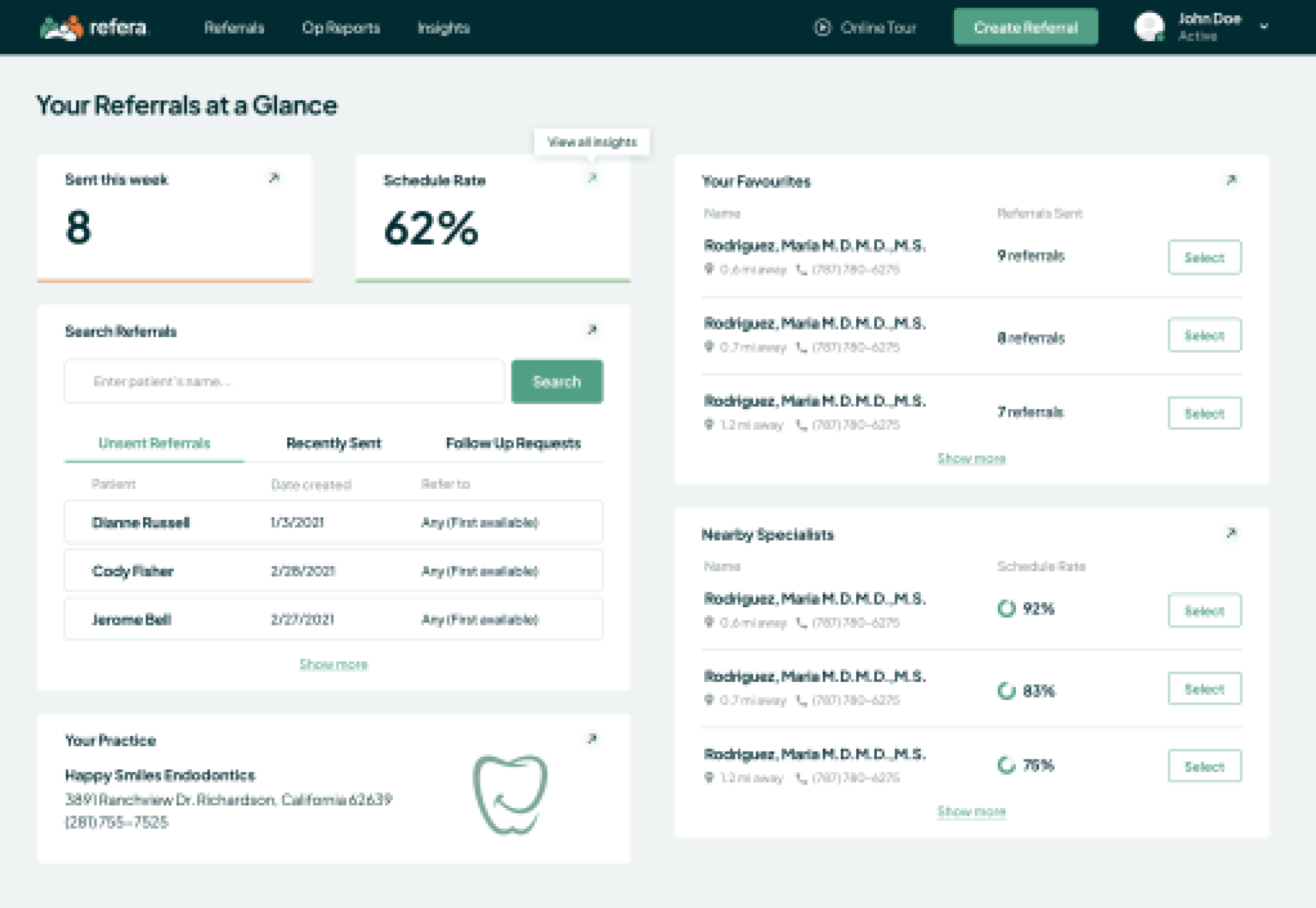
Takeaways:
- Once again, card design helps to organize the information which cannot be easily visualized;
- when you don't have lots of charts and graphs, you can stick to a relatively monochrome color scheme.
Koemei. A dashboard for a SaaS platform that makes videos searchable
Koemei is a SaaS platform that makes videos searchable. For them, we designed one of our best simple dashboard design examples. It shows users two crucial metrics: the number of total searches through video content and the number of searches with results.
As the main goal of the dashboard was comparing the dynamics of these two metrics, we went for the line chart, which is best for the purpose. When possible, it's best to keep design as simple as possible, and here we managed to do that.

Takeaways:
- when possible, always aim for simplicity and minimalism.
Prift. A dashboard for a personal finance platform
Prift aims to help manage one's finances. This is one of the best dashboard UI examples when it comes to visualizing various data points in a way that is legible to the customer.
Moreover, this dashboard is aimed to help the user make decisions. So, it should be clear in any given tab what to pay attention to first. We needed to visualize clearly what loan the person should take care of first. This was managed through the use of contrasting colors, as well as different types of graphs. The pie chart allowed us to break down the proportions.
We broke down different types of finances into different tabs. For example, with pension, users need to see their own dynamics and progress, but also compare the different pension pots so they are able to make informed decisions. Linear graph helps with that.
We clearly differentiated zones with different data types, as well as emphasized the necessary charts.


Takeaways:
- mix various types of charts when you have a lot of numerical data;
- if you're dividing the dashboard according to data categories (for example, here we see separate screens for pension and for loans and debts), make sure key elements are designed similarly to ease the navigation.
What are some good dashboard design principles?
As we at Eleken provide UI/UX design services for SaaS products, making complex things look simple with the help of minimalist and intuitive design is literally in our blood. To create a clear and easy-to-navigate dashboard, we always take the target audience into account and follow innovative concepts in dashboard design. This way we ensure your dashboard communicates the most significant data for the customer in the easiest-to-get way.
Each dashboard has its own purpose and conveys different kinds of information. Still, there are some common dashboard design best practices suitable for all types of progress reports.
- Stick to the five-second rule. It should take no more than five seconds for the user to find the most important information on the dashboard. In case you look through the data in search of a needed index for a longer period, it means the visual layout requires some improvements. The user wants to have all their questions answered as quickly as possible.
- Take care of creating a clear and logical layout. Divide all the information into three parts in descending order of importance. Put the most significant indicators on the top, continue with trends that explain the above insights and put details that allow learning the issue deeper at the end. This will make the dashboard clear and easy to read.
- Display only key metrics. Do not overwhelm the user with too many details. Human memory allows us to perceive about seven visuals at a time. Good user interfaces, especially data-driven, should present from five to nine items. This amount of visualization won’t distract the user from their goal.
- Visualize data in an appropriate way. You should organize all the information to make it easy to understand. For example, pie charts are suitable to compare several indicators, while graphs are good to track changes in trends in a timeline.
Final thoughts
Dashboards are an essential part of SaaS applications that help users gain insights and make data-driven decisions. How do you make a good dashboard design? You consider carefully the audience, the type of data being displayed, and the business goals the dashboard is intended to support. Good dashboard design examples might come in various forms. The things they have in common are clarity, simplicity and clear hierarchies. Every dashboard is unique and requires a careful personal touch.
At Eleken, we can provide personalized solutions regardless of your industry and complexity. If you're looking for ways to make complicated data look simple, look no further, just drop us a line!